5 ways to save mobile data on Your Smart Phone
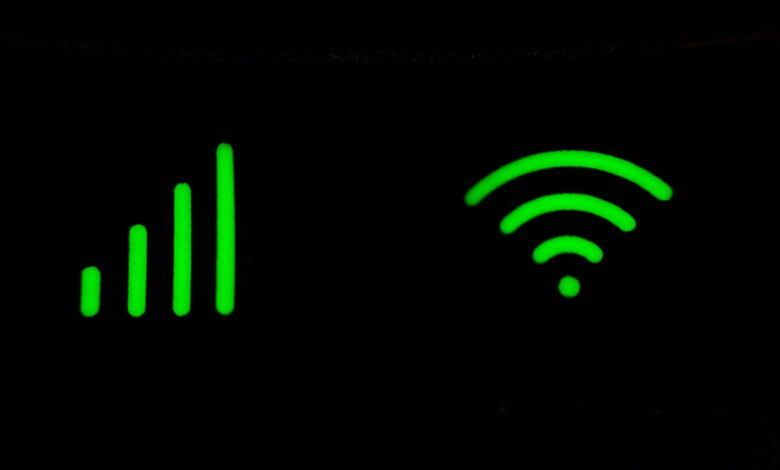
Unless you’re on an unlimited data plan, it’s quite possible you’ll burn through your monthly allowance of mobile data without even realizing it. Scrolling through TikTok videos, watching YouTube or Netflix, or using your phone as a hotspot for your laptop can eat through those gigabytes in no time at all.
If you’ve ever ended up burning through all your data by accident, here are seven ways to save data by switching to Wi-Fi instead.
Do your downloading on your home network
A simple strategy for keeping your mobile data intact on long trips like bus rides or train rides is to prepare ahead of time.
If you want to avoid buffering and interruptions while you’re out and about, it’s best to load up on offline videos, shows, tunes, and podcasts before you go.
Making full use of home broadband can save you from going over your mobile data limit, as most individuals now have access to either unlimited or at least very generous broadband plans.
When at home or in the office, disconnect your mobile data connection
You should utilize Wi-Fi as much as possible, both at work and at home, assuming you are permitted to do so. As soon as you come into your house or business, disconnect your mobile data connection so that you can use Wi-Fi exclusively for web surfing and media consumption.
However, if there are a few spots in your house or office with a weak Wi-Fi signal, your phone may not immediately switch to Wi-Fi to preserve mobile data. It’s possible that if your phone loses Wi-Fi signal, it will automatically switch to mobile data. It’s easy to unwittingly consume a lot of data if you download huge apps or watch videos on your phone.
Use Wi-Fi in libraries, coffee shops, restaurants, and stores
There are still a few options available if you find yourself forced to conduct online business while away from your home or place of employment. Since most coffee shops, as you are surely aware, provide free Wi-Fi, you can always stop by and order a latte while using the time to download your files or make a video chat.
With the exception of lattes, public libraries, most bars, McDonald’s, and, if you’re lucky enough to be close to an Apple Store, its decent Wi-Fi network, you can browse the most recent products it has to offer.
One thing to keep in mind is that home networks are typically more secure than public networks. As a result, to encrypt your connection and safeguard your data, we suggest using a virtual private network (VPN). View our picks for the top VPN services and our roundup of the best VPN deals to find a deal.
Stop specific apps using mobile data
There is the ability to prevent specific apps from utilizing mobile networks and limit them to Wi-Fi exclusively, even if you might not want to stop all data use on your phone when you’re out and about, particularly if you want to get emails and messaging app notifications.
This may be advantageous for services like iCloud and Google Photos, which can back up all of the pictures and videos you take while using cellular data. Simply go to Settings > Apps > Manage apps on Android and choose the app you wish to limit.
Set up a data usage warning
You may always set up a notice that alerts you when you’ve reached a certain amount of data usage if you’re still worried about running out of space before the end of the month. This can be done using a specific app from your mobile operator, or you can use a system setting in Android to accomplish the same thing. Here is what you should do.
Select Internet from the Settings menu after opening your network and Internet settings.
A Settings button should appear next to your service provider’s name. You can set an alert for a specific number by tapping that, then going to Data warning and limit > Data warning, typing in that number, and finally tapping Set.
This procedure may change slightly between Android versions, but the basic idea should always be the same.




