A Comprehensive Guide on How to Check iCloud Backup Online
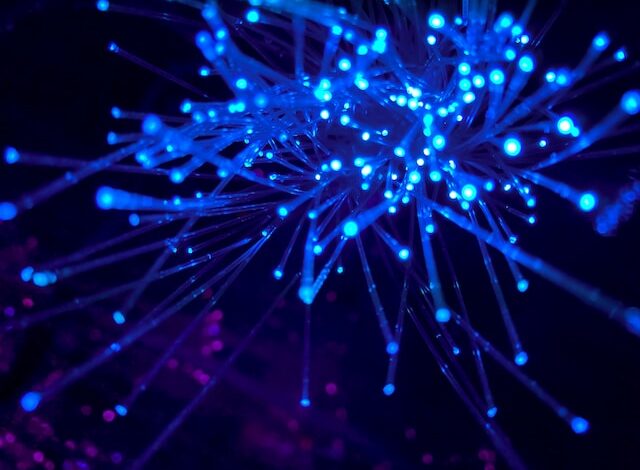
iCloud is Apple’s cloud storage and synchronization service that provides users with the ability to back up their iOS devices, including iPhone, iPad, and iPod Touch. These backups are crucial for safeguarding your data and ensuring you can easily restore it if needed. While most users are familiar with accessing iCloud backups on their devices, did you know that you can also check your iCloud backup online? In this blog post, we will guide you through the steps to check your iCloud backup online and explore the benefits it offers.
Step 1: Accessing iCloud Website:
To begin, you need to open a web browser on your computer and navigate to the iCloud website (www.icloud.com). Ensure that you have a stable internet connection.
Step 2: Sign in to your iCloud Account:
On the iCloud website, you will find the login section. Enter your Apple ID and password associated with your iCloud account and click the “Arrow” or press Enter to proceed.
Step 3: Two-Factor Authentication:
If you have two-factor authentication enabled, you will receive a verification code on your trusted device. Enter the code when prompted to securely log in to your iCloud account.
Step 4: Navigate to iCloud Backup:
Once you have successfully logged in, you will be greeted with the iCloud homepage. Locate and click on the “Settings” icon, which resembles a gear.
Step 5: Accessing iCloud Backup:
In the Settings menu, you will find various options for managing your iCloud account. Scroll down until you find the “iCloud Backup” section. Click on it to proceed.
Step 6: Check iCloud Backup:
Within the iCloud Backup section, you will see a list of your available backups. Each backup will display the device name, date and time of the backup, and the size of the backup file. You can click on any backup to view its details.
Step 7: Restore Data or Delete Backup:
If you wish to restore your device from a specific iCloud backup, you can do so by selecting the desired backup and following the on-screen instructions. Additionally, if you want to delete a backup, click on the backup and then click on the “Delete Backup” option.
Benefits of Checking iCloud Backup Online
- Accessibility: Checking iCloud backup online provides the convenience of accessing your backups from any computer with an internet connection. This can be especially useful if your iOS device is unavailable or you prefer to review your backups on a larger screen.
- Detailed Information: When viewing your iCloud backups online, you can access detailed information about each backup, including the device name, backup date and time, and backup size. This information helps you keep track of your backups and manage your storage effectively.
- Remote Restore: In case your iPhone or iPad encounters an issue or you need to restore a specific backup, the online iCloud interface allows you to initiate the restore process remotely. This feature is particularly beneficial if your iOS device is misplaced or lost.
Conclusion:
Regularly checking and managing your iCloud backups is essential for protecting your valuable data. By following the steps outlined in this guide, you can easily check your iCloud backups online, access detailed information about them, and initiate remote restores when necessary. Remember to maintain a consistent backup routine to ensure the safety of your iOS device data.




