How to Use Git Like a Pro: A Workflow Guide for Beginners
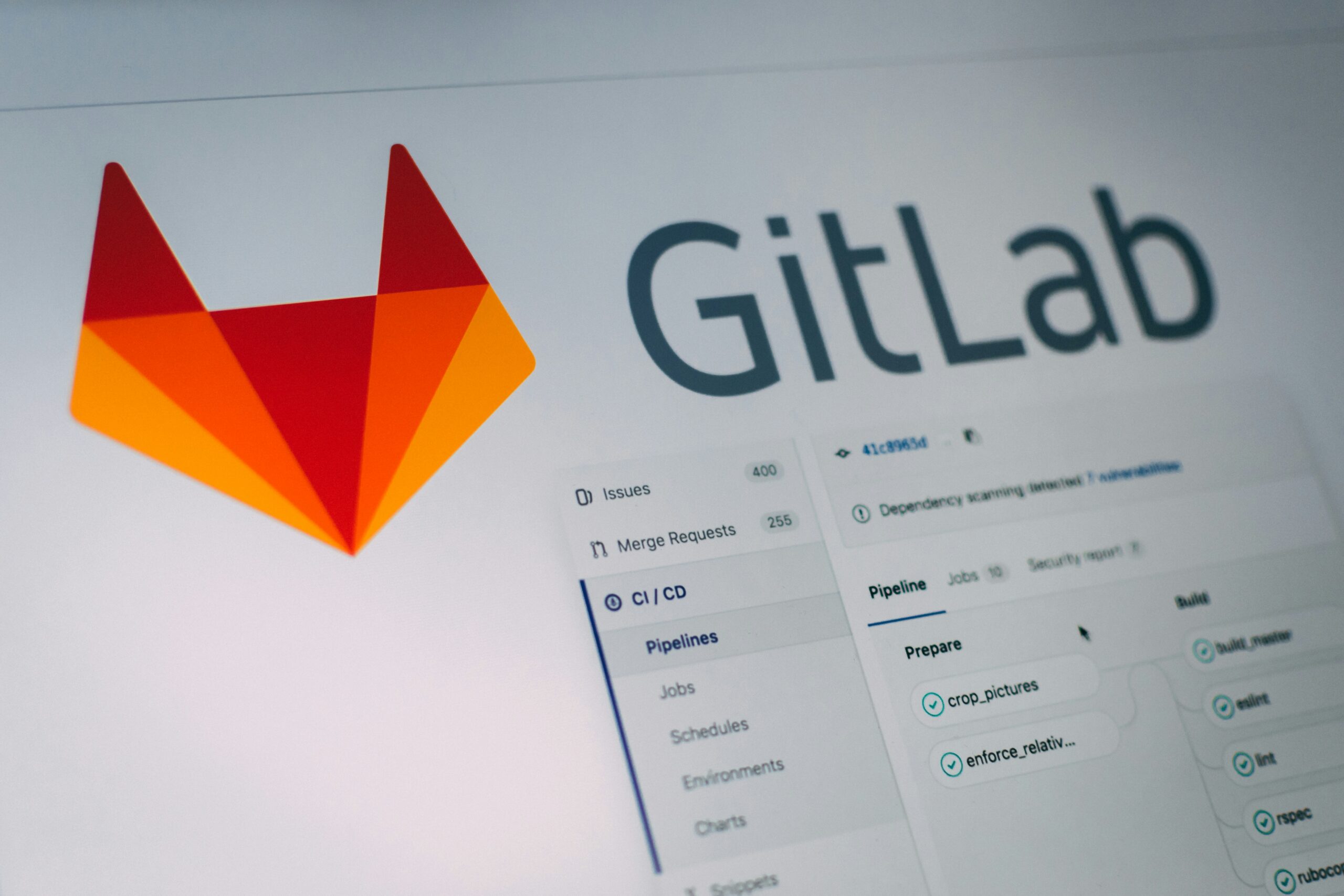
In the dynamic world of software development, where projects evolve rapidly and collaboration is key, a robust version control system is not just a luxury but a necessity. Enter Git – the distributed version control system that has become the industry standard for managing code, tracking changes, and enabling seamless teamwork.
For beginners, Git can seem like a daunting beast with its command-line interface and unique terminology. But fear not! This comprehensive guide is designed to demystify Git, walking you through a practical workflow that will empower you to use it effectively, efficiently, and “like a pro” – even if you’re just starting your journey.
Our goal isn’t just to teach you commands, but to instill a workflow mindset: how to organize your work, collaborate without chaos, and recover from mistakes with confidence. Let’s embark on this journey to Git mastery.
Part 1: The Foundations – Setting Up Your Git Environment
Before you can wield Git like a pro, you need to set it up correctly and understand its fundamental principles.
1.1 Installing Git
Git is cross-platform and readily available for Windows, macOS, and Linux.
- Windows: Download the installer from the official Git website (git-scm.com). It comes with Git Bash, a powerful terminal that mimics Linux commands, which is highly recommended.
- macOS: The easiest way is via Homebrew:
brew install git. Alternatively, installing Xcode Command Line Tools (xcode-select --install) will also install Git. - Linux: Use your distribution’s package manager. For example, on Debian/Ubuntu:
sudo apt-get install git, or on Fedora:sudo dnf install git-all.
After installation, open your terminal (Git Bash on Windows, Terminal on macOS/Linux) and type git --version to verify it’s installed correctly.
1.2 Initial Configuration
Once Git is installed, you need to tell it who you are. This information will be embedded in every change you commit, making tracking and collaboration easier.
git config --global user.name "Your Name"
git config --global user.email "your.email@example.com"
The --global flag ensures these settings apply to all your Git repositories. You can override them for specific projects if needed by omitting --global within that project’s directory.
Pro Tip: While not strictly necessary for beginners, configuring your default text editor for Git (e.g., for commit messages) can be helpful: git config --global core.editor "code --wait" (for VS Code) git config --global core.editor "nano" (for Nano)
1.3 Understanding Git’s Core Concepts
Git operates on a few key concepts that are crucial to grasp for effective usage.
- Repository (Repo): This is the core of Git. A repository is a project folder that Git tracks. It contains all your project files, plus a hidden
.gitdirectory where Git stores all its version history, metadata, and configuration.- Local Repository: The copy of the repo on your computer.
- Remote Repository: A version of the repo hosted online (e.g., GitHub, GitLab, Bitbucket), used for collaboration and backup.
originis the conventional name for the primary remote.
- Commit: A “snapshot” of your project at a specific point in time. Each commit has a unique identifier (SHA-1 hash), an author, a timestamp, and a commit message describing the changes made. Commits are the building blocks of your project’s history.
- Branch: An independent line of development. Imagine your project’s history as a timeline. A branch allows you to diverge from that main timeline, work on new features or bug fixes in isolation, without affecting the main project. The default branch is typically
mainormaster. - Merge: The process of integrating changes from one branch into another.
- Head: A pointer to the current commit you are working on. When you switch branches,
HEADmoves to point to the latest commit on that branch. - Working Directory, Staging Area, Local Repository (The Three Trees): This fundamental concept explains how Git tracks changes.
- Working Directory: Your actual project files that you see and edit. This is where your current modifications reside.
- Staging Area (Index): A temporary area where you prepare changes (selected files or parts of files) before committing them. Think of it as a “pre-commit” area.
- Local Repository: Where your committed changes (snapshots) are permanently stored locally.
Understanding these states is critical for knowing when to use git add and git commit.
Part 2: The Core Workflow – Local Mastery
With the foundations laid, let’s dive into the practical workflow of managing your project locally.
2.1 Starting a Git Project
There are two primary ways to begin working with Git:
2.1.1 Initializing a New Repository (git init)
If you’re starting a new project from scratch, you’ll initialize an empty Git repository in your project folder.
- Navigate to your project directory in the terminal:
cd /path/to/my/awesome-project - Initialize the repository:
git initThis creates the hidden.gitdirectory, signaling that Git is now tracking this folder. You’ll also likely see a message about initializing an empty Git repository in themainormasterbranch.
2.1.2 Cloning an Existing Repository (git clone)
If you want to work on an existing project (e.g., from GitHub), you’ll clone it.
git clone <repository_url>
For example:
git clone https://github.com/octocat/Spoon-Knife.git
This command downloads the entire project, including its complete Git history, and automatically sets up a remote connection to the original repository.
2.2 Tracking Changes: Status, Staging, and Committing
This is the bread and butter of daily Git usage.
2.2.1 Checking Your Status (git status)
This command is your best friend. It tells you the current state of your working directory, staging area, and local repository. It shows which files are modified, staged, or untracked.
git status
- Red files: Modified but not staged (in Working Directory).
- Green files: Staged (in Staging Area), ready for the next commit.
- Untracked files: New files that Git hasn’t seen before and isn’t tracking yet.
2.2.2 Staging Changes (git add)
After making changes to your files, you need to tell Git which specific changes you want to include in your next commit. This moves changes from the Working Directory to the Staging Area.
git add <file_name> # Stage a specific file
git add . # Stage all changes (new, modified, deleted files) in the current directory
git add -u # Stage only modified and deleted files (excludes new files)
Workflow Tip: Use git add strategically. Only stage files that belong to a single, logical change. Don’t lump unrelated changes into one commit.
2.2.3 Committing Changes (git commit)
Once your changes are staged, you commit them. This creates a permanent snapshot of your staged changes in your local repository.
git commit -m "Your concise commit message"
The -m flag allows you to write a brief, single-line commit message directly.
Crafting Effective Commit Messages:
- Subject Line (50 chars max): Start with a verb in the imperative mood (e.g., “Fix:”, “Add:”, “Refactor:”). Describe what the change does.
- Body (optional): Leave a blank line, then write a more detailed explanation of why the change was made, what problem it solves, or any relevant context. Wrap lines at 72 characters.
Example of a good commit message:
feat: Implement user authentication system
Adds full user authentication flow including registration, login,
and logout functionalities. Integrates with the `auth-service`
and updates frontend routes to protect sensitive pages.
2.2.4 Viewing History (git log)
To see a chronological list of all commits in the current branch:
git log
This shows the commit hash, author, date, and commit message.
Useful git log variations:
git log --oneline: A compact view, one commit per line.git log --graph --oneline --decorate: Shows branches and merges visually.git log -p <file_name>: Shows changes (diff) for a specific file over time.
2.3 Undoing Changes (Basic Recovery)
Mistakes happen. Git is your safety net.
- Unstaging a staged file:
git restore --staged <file_name>This moves the file from the Staging Area back to the Working Directory (it remains modified, just not staged). - Discarding changes in your working directory (unmodified state):
git restore <file_name>CAUTION: This discards all unsaved changes in the specified file! No undo. - Amending the last commit:
git commit --amendThis opens your editor to modify the last commit message or add more staged changes to the last commit. Use it immediately after a commit if you forgot something small or made a typo in the message. CAUTION: Never amend commits that have already been pushed to a shared remote repository, as it rewrites history.
Part 3: Branching and Merging – The Power of Isolation
Branching is arguably Git’s most powerful feature, enabling parallel development and frictionless collaboration.
3.1 Understanding Branches
Think of the main (or master) branch as the stable, production-ready version of your code. When you want to work on a new feature or fix a bug, you create a new branch. This allows you to experiment, make changes, and potentially break things without affecting the stable main branch.
3.2 Basic Branch Commands
- List all branches:
git branchThe current branch will be highlighted (e.g., with an asterisk). - Create a new branch:
git branch <new_branch_name>This creates the branch, but you remain on your current branch. - Switch to a branch:
git checkout <branch_name> # OR (modern Git) git switch <branch_name>This changes your Working Directory and Staging Area to reflect the state of the chosen branch. - Create and switch to a new branch (common shortcut):
git checkout -b <new_branch_name> # OR (modern Git) git switch -c <new_branch_name>This is the most common way to start working on a new feature.
3.3 Merging Branches (git merge)
Once you’ve completed your work on a feature branch, you’ll want to integrate those changes back into the main branch.
- Switch to the target branch (usually
main):git checkout main - Pull latest changes from the remote to ensure your
mainbranch is up-to-date (crucial for collaboration):git pull origin main - Merge your feature branch into the current branch (
main):git merge <feature_branch_name>
3.3.1 Dealing with Merge Conflicts
Sometimes, Git can’t automatically merge changes. This happens when the same lines of code (or nearby lines) have been modified differently in both branches being merged. This is called a merge conflict.
When a conflict occurs, Git pauses the merge and marks the conflicting areas in the affected files with special markers:
<<<<<<< HEAD
// Code from your current branch (main in this case)
=======
// Code from the branch you're merging (feature-branch)
>>>>>>> feature-branch
To resolve a merge conflict:
- Open the conflicting file(s): Look for the
<<<<<<<,=======,>>>>>>>markers. - Manually edit the file: Decide which version of the code you want to keep, or combine both. Delete all conflict markers.
- Save the file.
- Stage the resolved file:
git add <conflicting_file_name> - Commit the merge:
git commit -m "Merge branch 'feature-branch' into main"Git usually provides a default merge commit message; you can accept it or customize it.
Pro Tip: Use an IDE with built-in merge tools (like VS Code, IntelliJ) or dedicated merge tools (Meld, KDiff3) to visually resolve conflicts.
3.4 Deleting Branches (git branch -d)
After merging a feature branch, it’s good practice to delete it to keep your repository clean.
git branch -d <feature_branch_name>
The -d flag (short for --delete) only deletes the branch if it has been fully merged. If you want to force deletion of an unmerged branch (use with caution!), use -D (capital D).
Part 4: Collaborative Workflow – Remote and Teamwork
Git’s real power shines in collaborative environments, thanks to remote repositories.
4.1 Connecting to a Remote Repository
When you git clone, Git automatically sets up a remote named origin. If you git init a project locally and then want to push it to a new remote (e.g., a new empty repo on GitHub), you’ll add the remote manually:
git remote add origin <remote_repository_url>
You can view your current remotes with git remote -v.
4.2 Pushing Changes to a Remote (git push)
To upload your local commits to the remote repository, you push them.
git push origin <branch_name>
The first time you push a new branch, you might need to set the upstream (tracking) branch:
git push -u origin <branch_name>
After this, you can often just use git push from that branch.
4.3 Pulling and Fetching Changes from a Remote
To download changes from the remote repository to your local machine:
git fetch: Downloads changes from the remote without integrating them into your current branch. It updates your “remote-tracking branches” (e.g.,origin/main). This is useful for seeing what’s changed upstream without altering your local work.git fetch origingit pull: A shortcut that performsgit fetchfollowed bygit merge. It downloads changes and immediately integrates them into your current local branch.git pull origin <branch_name>If you’re on a branch tracking an upstream branch (e.g.,maintrackingorigin/main), you can often just usegit pull.
Pro Workflow: Always git pull from main or your working branch before starting new work or pushing your changes, to ensure you’re working on the latest version and minimize potential merge conflicts.
4.4 The Pull Request (PR) / Merge Request (MR) Workflow
While git push and git pull handle the technical transfer of code, the Pull Request (GitHub, Bitbucket) or Merge Request (GitLab) is the standard for collaborative code review and integration.
- Create a Feature Branch: You start by creating a new branch for your feature or bug fix from the
mainbranch.git checkout main git pull origin main git checkout -b feature/my-new-feature - Develop Locally: Make your changes,
git add, andgit commitfrequently on your feature branch. - Push the Feature Branch: Once your work is ready for review, push your feature branch to the remote.
git push -u origin feature/my-new-feature - Open a Pull Request: Go to your remote repository host (GitHub, GitLab, etc.). You’ll usually see a prompt to open a new Pull Request from your pushed branch to the
mainbranch.- Description: Clearly describe what problem your changes solve, how they were implemented, and any relevant details.
- Reviewers: Request code reviews from team members.
- Code Review & Iteration: Team members review your code, provide feedback, and suggest changes. You’ll make necessary updates on your feature branch, commit them, and push again. The PR automatically updates.
- Merge the PR: Once approved, your PR can be merged into the
mainbranch (often by a designated team member or automatically if configured). - Clean Up: After the merge, you can delete your local and remote feature branches.
git branch -d feature/my-new-feature git push origin --delete feature/my-new-feature
This workflow ensures code quality, knowledge sharing, and prevents breaking the main branch.
Part 5: Pro Tips and Best Practices for a Seamless Workflow
Moving beyond the basics, these tips will elevate your Git game and contribute to a more efficient and error-resistant development process.
5.1 Write Atomic and Meaningful Commits
- Atomic Commits: Each commit should represent a single, logical, self-contained change. Don’t mix feature work, bug fixes, and refactoring into one massive commit. This makes history cleaner, easier to understand, and simplifies debugging (e.g., with
git bisect). - Meaningful Messages: As discussed earlier, a good subject line and an optional body explaining why the change was made are paramount. Future you, and your teammates, will thank you.
5.2 Utilize .gitignore
Some files generated by your IDE, operating system, or build process (e.g., node_modules/, .DS_Store, target/, log files) should not be tracked by Git. Create a file named .gitignore in the root of your repository and list these files/directories.
Example .gitignore:
# Log files
*.log
npm-debug.log*
# Node modules
node_modules/
# OS specific files
.DS_Store
Thumbs.db
# Build artifacts
build/
dist/
5.3 Stash Your Changes (git stash)
What if you’re in the middle of working on a feature and suddenly need to switch branches to fix an urgent bug? You can’t git checkout with uncommitted changes. git stash is your solution. It temporarily saves your uncommitted changes (both staged and unstaged) and reverts your working directory to a clean state.
git stash save "Work in progress" # Saves current changes
git stash list # Shows list of stashes
git stash pop # Applies the most recent stash and removes it from the stash list
git stash apply stash@{1} # Applies a specific stash but keeps it in the list
git stash drop stash@{1} # Deletes a specific stash
This is invaluable for context switching without committing incomplete work.
5.4 Use Aliases for Common Commands
Git allows you to create shortcuts for frequently used commands, saving keystrokes and improving efficiency.
git config --global alias.co checkout
git config --global alias.br branch
git config --global alias.ci commit
git config --global alias.st status
git config --global alias.hist "log --pretty=format:'%h %ad | %s%d [%an]' --graph --date=short"
Now, git st is git status, git co is git checkout, and git hist gives you a beautiful log history.
5.5 Understand git rebase (Introduction)
While git merge combines branches by creating a new “merge commit,” git rebase integrates changes by moving or combining a sequence of commits to a new base commit. It effectively rewrites history.
git rebase main
This takes your feature branch commits and reapplies them on top of the latest main branch commits, creating a linear history.
When to use rebase vs. merge:
- Merge: Preserves the exact history, showing where merges happened. Good for public, shared branches (like
main). - Rebase: Creates a cleaner, linear history by avoiding merge commits. Good for cleaning up your local feature branch before merging it into
main.
Crucial Warning: Never rebase commits that have already been pushed to a shared remote repository (especially main or branches other people are working on). Rebasing rewrites commit history, which can cause chaos for collaborators if they have already based their work on the “old” history. For shared branches, always use git merge.
5.6 Leverage Graphical Tools and IDE Integrations
While the command line is powerful, visual tools can enhance your understanding and efficiency.
- Git GUIs: GitKraken, SourceTree, Sublime Merge.
- IDE Integrations: Most modern IDEs (VS Code, IntelliJ IDEA, WebStorm) have excellent built-in Git integrations that allow you to stage, commit, push, pull, and resolve conflicts visually. Use them to complement your command-line skills.
5.7 Stay Updated and Practice Regularly
Git is constantly evolving. Keep an eye on updates (e.g., git switch and git restore were relatively recent additions). The best way to learn Git is by doing. Create dummy repositories, experiment with commands, break things, and then figure out how to fix them.
Conclusion: Your Journey to Git Mastery
Congratulations! You’ve navigated the essential landscape of Git, from initial setup to advanced collaborative workflows. The journey from Git beginner to a “pro” is less about memorizing every command and more about understanding the underlying concepts and adopting effective workflows.
Remember the key takeaways:
- Git is a powerful tool for version control and collaboration.
- Understand the three states: Working Directory, Staging Area, Local Repository.
- Commit often, commit small, and write meaningful messages.
- Branching is your superpower for isolated development.
- Pull Requests are the standard for collaborative code review.
- Always
git pullbefore starting new work or pushing. - Practice, practice, practice!
Like any skill, proficiency in Git comes with consistent application. Don’t be afraid to make mistakes; Git is designed to help you recover. Embrace its power, integrate it into your daily development, and you’ll soon be navigating your projects with the confidence and efficiency of a true Git pro. Happy coding!




