A Guide to Building and Managing a WordPress Website
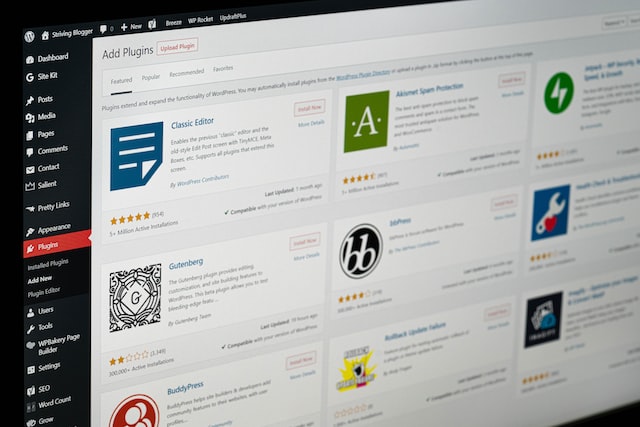
In the vast landscape of website development, WordPress stands out as one of the most popular and user-friendly platforms. Whether you’re a business owner, a blogger, or someone looking to establish an online presence, WordPress provides a versatile and customizable solution. This guide aims to take you through the step-by-step process of building and managing a WordPress website, from installation to ongoing maintenance.
1. Understanding WordPress:
What is WordPress?
WordPress is a content management system (CMS) that allows users to create and manage their websites without extensive coding knowledge. It started as a blogging platform but has evolved into a robust CMS with a plethora of themes, plugins, and features.
Why Choose WordPress?
- User-Friendly: WordPress is known for its intuitive interface, making it accessible for beginners.
- Customization: The platform offers a wide range of themes and plugins, allowing you to tailor your website to meet specific needs.
- Community Support: With a large and active community, getting help and finding resources is relatively easy.
- SEO-Friendly: WordPress is designed with SEO in mind, making it easier for your site to rank well in search engines.
2. Setting Up Your WordPress Website:
Domain and Hosting:
- Choose a Domain Name: Select a unique and memorable domain name that reflects your brand or content.
- Select a Hosting Provider: Opt for a reliable hosting provider that meets your website’s needs. Popular options include Bluehost, SiteGround, and WP Engine.
- Install WordPress: Most hosting providers offer a one-click WordPress installation process. Follow the instructions provided by your hosting service to set up WordPress.
3. Navigating the WordPress Dashboard:
Logging In:
Once WordPress is installed, you can access your website’s dashboard by adding “/wp-admin” to your domain name (e.g., yourwebsite.com/wp-admin) and logging in with the credentials created during the installation.
Dashboard Overview:
- Posts: Create and manage your blog posts.
- Pages: Design static pages such as the homepage, about page, and contact page.
- Media: Upload and manage images, videos, and other media files.
- Appearance: Customize your website’s look and feel by selecting themes and customizing the site’s menu, widgets, and more.
- Plugins: Extend the functionality of your website by installing plugins.
4. Designing Your Website:
Choosing a Theme:
- Free vs. Premium Themes: WordPress offers a variety of free and premium themes. Premium themes often provide more customization options and support.
- Responsive Design: Ensure the theme is mobile-friendly for a better user experience.
Customizing Your Theme:
- Customizer: Use the WordPress Customizer to modify colors, fonts, and other visual elements.
- Widgets: Add and arrange widgets (small blocks that perform specific functions) to customize your site’s sidebar and footer.
5. Adding Content:
Creating Pages and Posts:
- Pages: Build static pages like the homepage, about us, and contact pages.
- Posts: Publish dynamic content, such as blog posts.
- Categories and Tags: Organize your content with categories and tags for easy navigation.
Media Management:
- Uploading Images and Videos: Use the media library to upload and manage your site’s multimedia content.
- Image Optimization: Compress and optimize images to improve page loading times.
6. Extending Functionality with Plugins:
Installing Plugins:
- Search and Install: Navigate to the Plugins section, search for desired plugins, and install them with a few clicks.
- Popular Plugins: Consider essential plugins like Yoast SEO for search engine optimization, Akismet for spam protection, and WooCommerce for e-commerce functionality.
7. Search Engine Optimization (SEO):
Yoast SEO:
- Keyword Optimization: Use Yoast SEO to optimize your content for target keywords.
- Meta Descriptions: Craft compelling meta descriptions for search engine results.
- Sitemap Submission: Submit your sitemap to search engines for better indexing.
8. Managing Users and Permissions:
User Roles:
- Administrator: Full control over the site.
- Editor: Can publish and manage posts.
- Author: Can write and publish their own posts.
- Subscriber: Can only manage their profile.
9. Security Measures:
Regular Backups:
- Backup Plugins: Install a reliable backup plugin to schedule regular backups of your website.
Security Plugins:
- Firewall and Malware Scanning: Use security plugins like Wordfence or Sucuri to protect your site from threats.
- Update Regularly: Keep WordPress, themes, and plugins up to date to patch vulnerabilities.
10. Ongoing Maintenance:
- Regular Updates: Check for updates and implement them promptly.
- Monitoring Performance: Use tools like Google Analytics to monitor website traffic and performance.
- Engage with the Community: Participate in forums and communities for support and tips.
Building and managing a WordPress website can be a rewarding experience. With its user-friendly interface and extensive community support, WordPress empowers users to create a website tailored to their unique needs. Whether you’re a novice or an experienced developer, following this guide will help you navigate the world of WordPress and make the most of its features. Good luck on your journey to a successful online presence!




