How to Use AI Tools to Boost Productivity: A Beginner’s Guide
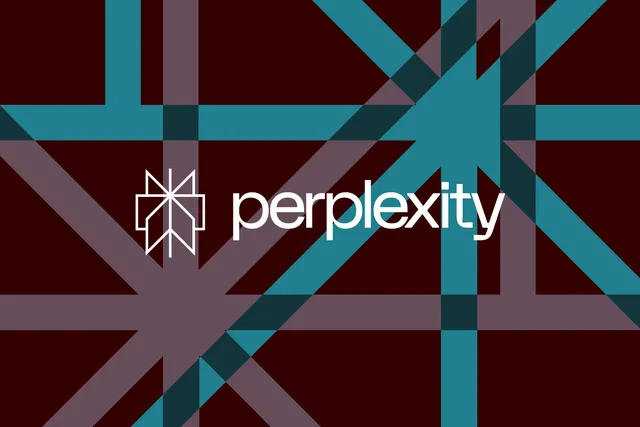
Artificial Intelligence (AI) is no longer just a buzzword—it’s a practical tool that can help you work smarter, not harder. From automating repetitive tasks to generating creative ideas, AI tools can significantly boost your productivity. This guide will walk you through how to use AI tools effectively, even if you’re a beginner. By the end, you’ll have a toolkit of AI-powered solutions to streamline your work and personal life.
Why Use AI Tools for Productivity?
AI tools offer many benefits:
- Automation: Handle repetitive tasks so you can focus on more important work.
- Efficiency: Complete tasks faster and with fewer errors.
- Creativity: Generate ideas, content, and solutions quickly.
- Insights: Analyze data and provide actionable recommendations.
What You’ll Need
Before you start, gather these tools and resources:
- Devices:
- A computer, smartphone, or tablet with internet access.
- AI Tools:
- ChatGPT (for writing and brainstorming)
- Notion AI (for organization and note-taking)
- Jasper (for content creation)
- Otter.ai (for transcription)
- Trello or Asana (for project management with AI integrations)
- Accounts:
- Sign up for free or paid versions of the tools you want to use.
Step 1: Identify Your Productivity Challenges
Before diving into AI tools, identify areas where you need help:
- Time Management: Struggling to prioritize tasks or meet deadlines?
- Content Creation: Need help writing emails, reports, or social media posts?
- Organization: Overwhelmed by to-do lists and notes?
- Communication: Spending too much time in meetings or transcribing notes?
Step 2: Choose the Right AI Tools
Different AI tools serve different purposes. Here’s a quick guide:
- ChatGPT: Ideal for writing, brainstorming, and answering questions.
- Notion AI: Great for organizing notes, creating templates, and summarizing information.
- Jasper: Perfect for generating marketing copy, blog posts, and creative content.
- Otter.ai: Best for transcribing meetings, interviews, and voice notes.
- Trello/Asana: Useful for project management with AI-powered automation.
Step 3: Set Up Your AI Tools
Once you’ve chosen your tools, set them up:
- Create Accounts: Sign up for the tools you want to use.
- Download Apps: Install mobile or desktop apps if available.
- Explore Features: Take a tour of the tools to understand their capabilities.
Step 4: Automate Repetitive Tasks
AI can handle repetitive tasks, freeing up your time for more important work.
- Use ChatGPT for Drafting Emails:
- Input a prompt like, “Write a professional email to follow up on a meeting.”
- Edit the output to suit your needs.
- Automate Social Media Posts with Jasper:
- Input a topic and let Jasper generate captions or posts.
- Schedule them using tools like Buffer or Hootsuite.
- Set Up Workflows in Trello or Asana:
- Use AI-powered automation to move tasks between boards or send reminders.
Step 5: Improve Writing and Content Creation
AI tools can help you write faster and better.
- Brainstorm Ideas with ChatGPT:
- Ask for blog topics, marketing angles, or creative ideas.
- Generate Content with Jasper:
- Input a topic and let Jasper create a draft for blogs, ads, or emails.
- Edit and Refine:
- Use tools like Grammarly (AI-powered) to polish your writing.
Step 6: Organize Your Notes and Tasks
AI can help you stay organized and focused.
- Use Notion AI for Note-Taking:
- Summarize long articles or meeting notes.
- Create templates for recurring tasks or projects.
- Set Up Smart To-Do Lists:
- Use AI-powered task managers to prioritize and schedule tasks.
- Track Progress:
- Use dashboards in Notion or Trello to monitor your productivity.
Step 7: Streamline Communication
AI can make communication more efficient.
- Transcribe Meetings with Otter.ai:
- Record meetings and get real-time transcriptions.
- Highlight key points and share summaries with your team.
- Automate Responses:
- Use ChatGPT to draft quick replies to common emails or messages.
- Summarize Long Emails:
- Use AI tools to extract the main points from lengthy emails.
Step 8: Analyze Data and Gain Insights
AI can help you make data-driven decisions.
- Use AI-Powered Analytics Tools:
- Tools like Tableau or Power BI can analyze data and create visual reports.
- Ask ChatGPT for Insights:
- Input data and ask for trends, patterns, or recommendations.
- Automate Reporting:
- Use AI to generate weekly or monthly reports automatically.
Step 9: Create Custom AI Solutions
If you’re tech-savvy, you can build custom AI tools.
- Use No-Code Platforms:
- Platforms like Zapier or Make (formerly Integromat) allow you to create automated workflows.
- Train AI Models:
- Use tools like OpenAI’s API to create custom AI solutions for your needs.
- Integrate with Existing Tools:
- Connect AI tools to your CRM, email, or project management software.
Step 10: Monitor and Optimize
Once you’ve implemented AI tools, monitor their impact.
- Track Productivity Metrics:
- Measure how much time you’re saving or how tasks are being completed faster.
- Gather Feedback:
- Ask your team or clients for feedback on AI-generated content or processes.
- Make Adjustments:
- Tweak settings, prompts, or workflows to improve results.
Tips for Success
- Start Small: Focus on one or two tools to avoid overwhelm.
- Experiment: Try different prompts and settings to get the best results.
- Stay Updated: AI tools evolve quickly, so keep an eye on new features.
- Combine Tools: Use multiple AI tools together for even greater efficiency.
Conclusion
AI tools are powerful allies in the quest for productivity. Whether you’re automating tasks, generating content, or analyzing data, AI can save you time and effort. Follow this guide, explore the tools, and discover how AI can transform the way you work. Embrace the future of productivity today!




