How to Optimize Your Wi-Fi Network for Faster Speeds
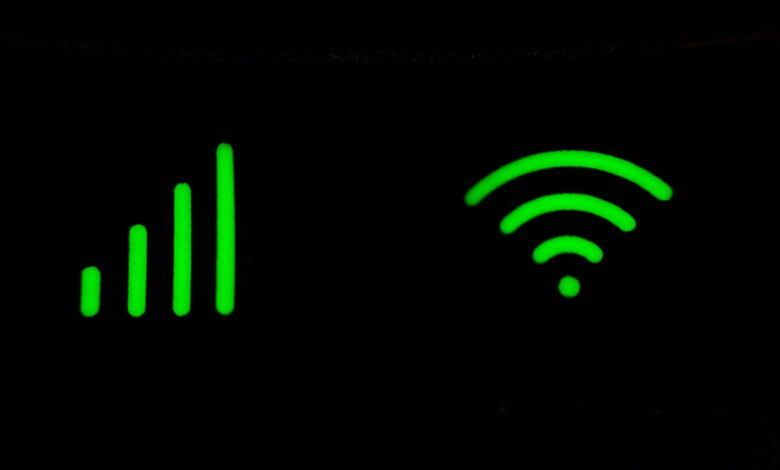
A slow Wi-Fi connection can be frustrating. Whether you’re streaming, gaming, or working, slow speeds can ruin your experience. The good news is that you don’t have to live with a sluggish Wi-Fi network. With a few simple steps, you can optimize your Wi-Fi for faster speeds and better performance. In this article, we’ll walk you through how to do it.
Why Optimize Your Wi-Fi Network?
A well-optimized Wi-Fi network offers several benefits:
- Faster Speeds: Enjoy smoother streaming, gaming, and browsing.
- Better Coverage: Eliminate dead zones in your home or office.
- Improved Reliability: Reduce dropped connections and buffering.
- Enhanced Security: Protect your network from unauthorized access.
Now, let’s dive into the steps to optimize your Wi-Fi network.
Step 1: Test Your Current Speed
Before making any changes, it’s important to know your current Wi-Fi speed. This will help you measure improvements. Here’s how to test your speed:
- Use a speed test tool like Speedtest.net or Fast.com.
- Connect your device to your Wi-Fi network.
- Run the test and note the download and upload speeds.
Compare your results with the speed promised by your internet service provider (ISP). If there’s a big difference, it’s time to optimize.
Step 2: Restart Your Router
Sometimes, the simplest solution works. Restarting your router can fix many Wi-Fi issues. Here’s how:
- Unplug your router from the power source.
- Wait for 30 seconds.
- Plug it back in and let it restart.
This clears the router’s memory and can resolve temporary glitches.
Step 3: Update Your Router’s Firmware
Router manufacturers release updates to improve performance and security. Here’s how to update your router’s firmware:
- Check your router’s manual or website for instructions.
- Log in to your router’s admin panel (usually through a web browser).
- Look for a “Firmware Update” option.
- Follow the prompts to download and install the update.
Regular updates ensure your router runs smoothly and securely.
Step 4: Choose the Right Router Location
The placement of your router affects Wi-Fi performance. Follow these tips:
- Central Location: Place your router in the center of your home for even coverage.
- Elevate It: Keep the router off the floor, preferably on a shelf or table.
- Avoid Obstacles: Keep it away from walls, furniture, and appliances like microwaves.
- Stay Clear of Interference: Avoid placing it near cordless phones or baby monitors.
A well-placed router can significantly improve your Wi-Fi signal.
Step 5: Change the Wi-Fi Channel
Wi-Fi networks operate on different channels. If too many devices are on the same channel, it can cause congestion. Here’s how to change your Wi-Fi channel:
- Log in to your router’s admin panel.
- Look for a “Wireless Settings” or “Wi-Fi Channel” option.
- Choose a less crowded channel (e.g., 1, 6, or 11 for 2.4 GHz networks).
- Save the changes and restart your router.
This can reduce interference and improve speeds.
Step 6: Use the 5 GHz Band
Most modern routers support dual-band Wi-Fi (2.4 GHz and 5 GHz). The 5 GHz band is faster and less crowded. Here’s how to switch:
- Log in to your router’s admin panel.
- Enable the 5 GHz band if it’s not already on.
- Connect your devices to the 5 GHz network.
Note: The 5 GHz band has a shorter range, so it’s best for devices close to the router.
Step 7: Secure Your Wi-Fi Network
An unsecured Wi-Fi network can slow down your speeds if others are using it. Here’s how to secure it:
- Log in to your router’s admin panel.
- Set a strong password for your Wi-Fi network.
- Use WPA3 encryption if available (or WPA2 as a backup).
- Disable WPS (Wi-Fi Protected Setup) as it can be a security risk.
A secure network ensures only authorized users can access it.
Step 8: Upgrade Your Router
If your router is old, it might not support modern Wi-Fi standards. Upgrading to a newer model can make a big difference. Look for routers with:
- Wi-Fi 6: The latest standard for faster speeds and better performance.
- Dual or Tri-Band: Supports multiple frequencies for less congestion.
- MU-MIMO: Allows multiple devices to connect simultaneously without slowing down.
Investing in a good router can future-proof your network.
Step 9: Use a Wi-Fi Extender or Mesh Network
If you have a large home or office, a single router might not cover all areas. Here’s how to extend your Wi-Fi coverage:
- Wi-Fi Extender: Plugs into an outlet and boosts the signal to a specific area.
- Mesh Network: Uses multiple devices to create a seamless Wi-Fi network throughout your space.
Choose the option that best fits your needs and budget.
Step 10: Limit Bandwidth-Hogging Applications
Some applications use a lot of bandwidth, slowing down your network. Here’s how to manage them:
- Set Priorities: Use your router’s Quality of Service (QoS) feature to prioritize important tasks like video calls.
- Schedule Downloads: Download large files during off-peak hours.
- Close Unused Apps: Close apps or devices that aren’t in use.
This ensures your bandwidth is used efficiently.
Step 11: Reduce the Number of Connected Devices
Too many devices on your network can slow it down. Here’s how to manage them:
- Disconnect devices you’re not using.
- Use a guest network for visitors.
- Limit the number of devices connected at the same time.
Fewer devices mean more bandwidth for each one.
Step 12: Check for Interference
Other electronic devices can interfere with your Wi-Fi signal. Here’s how to reduce interference:
- Keep your router away from devices like microwaves, cordless phones, and baby monitors.
- Use wired connections for devices like smart TVs or gaming consoles.
- Switch to 5 GHz if interference is a problem on the 2.4 GHz band.
Reducing interference can improve your Wi-Fi performance.
Step 13: Optimize Your Devices
Sometimes, the issue isn’t with your Wi-Fi but with your devices. Here’s how to optimize them:
- Update Software: Ensure your devices have the latest software updates.
- Clear Cache: Clear the cache on apps and browsers.
- Restart Devices: Restart your devices regularly to keep them running smoothly.
Well-maintained devices perform better on any network.
Step 14: Contact Your ISP
If you’ve tried everything and your Wi-Fi is still slow, the problem might be with your ISP. Here’s what to do:
- Contact your ISP and explain the issue.
- Ask them to check your connection and speed.
- Consider upgrading your plan if needed.
Your ISP can help identify and resolve external issues.
Common Mistakes to Avoid
While optimizing your Wi-Fi, avoid these common mistakes:
- Ignoring Router Placement: Poor placement can weaken your signal.
- Using Default Settings: Always change default passwords and settings.
- Overloading the Network: Too many devices can slow down your speeds.
- Neglecting Updates: Regularly update your router and devices.
Top Tips for Faster Wi-Fi
Here are some additional tips to boost your Wi-Fi performance:
- Use Ethernet for Critical Devices: Connect devices like gaming consoles or smart TVs directly to the router.
- Monitor Usage: Use your router’s admin panel to see which devices are using the most bandwidth.
- Experiment with Settings: Try different settings to see what works best for your network.
- Invest in Quality Equipment: A good router and modem make a big difference.
Conclusion
Optimizing your Wi-Fi network doesn’t have to be complicated. By following the steps above, you can enjoy faster speeds, better coverage, and a more reliable connection. Start by testing your speed, updating your router, and choosing the right location. Then, explore advanced options like changing channels, using a mesh network, or upgrading your equipment.
Remember, a well-optimized Wi-Fi network improves your online experience and saves you time and frustration. So, take control of your Wi-Fi today and enjoy the benefits of a faster, more reliable connection!




