How to Manually and Automatically Update Your Android Apps
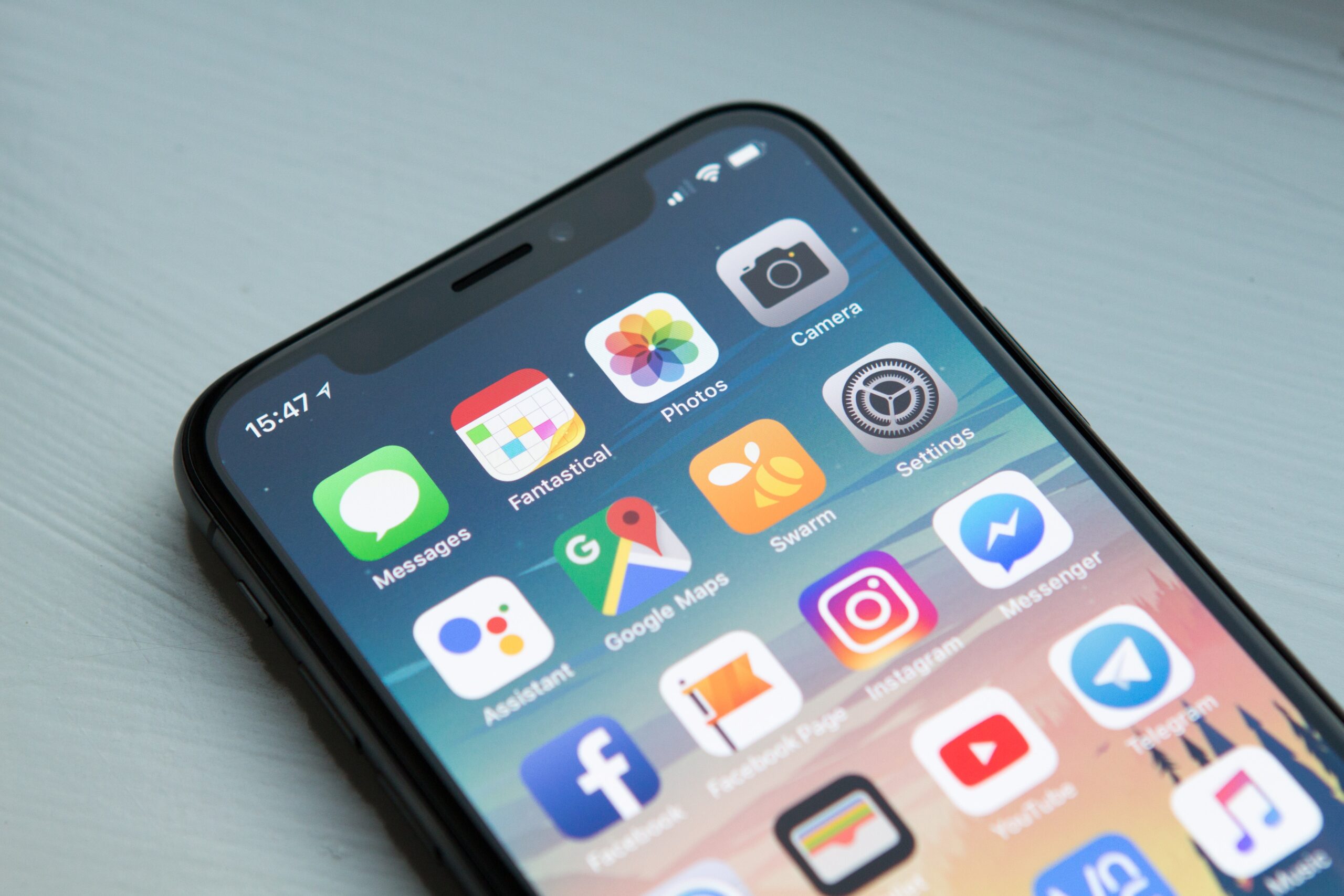
Maintaining up-to-date versions of your Android apps is essential for keeping your data secure and avoiding any bugs that may have been introduced since you last used them. In addition, you may not have access to the most recent enhancements.
Apps can be updated manually from the Google Play Store if automatic updates are disabled. We’ll go over both updating programs manually and setting up automatic updates.
Remember that there is no one “standard” Android design. Our experiences are based on using a Samsung Galaxy Note 9 with Android 10, so your results may vary.
One can choose between automatic and manual app updates on an Android device. This tutorial will show you how to update your Android apps manually or through Google Play.
How to Update Your Android Apps Manually
If you prefer to handle updates on your own, this is the best way to accomplish it.
- Launch the Play Store app on your mobile device, then select “Manage applications and devices” from the menu.
- To see which apps can be updated right now, go to the “Manage” tab and then tap the “Updates available” option. From this screen, you can update apps singly or in bulk.
- You may update apps one at a time by tapping the app you want to update and then going to that app’s page in the store. The next step is to hit the “Update” button at the very top of the page.
The fourth step is to choose the apps you want to update by touching the checkbox on the right. Then, at the very top of your screen, click the update button. It appears like an arrow is circling what could be a tick.
How to Update Your Android Apps Automatically
Don’t worry if you don’t have time to log in to Google Play and update the Android apps manually; there’s an easier option.
- Launch the Google Play Store app on your Android device.
- Click the menu button (it looks like three stacked lines) in the upper left corner of the screen.
- Step three is to tap the settings cog.
- Use the “Auto-update apps” option.
- A box will appear and ask you to select your update preferences. A choice can be made by simply tapping on the one that appeals to you most. Select the “Done” button when you’re finished.
Conclusion
Whether you want to update your Android apps manually or automate the process, it is essential that you do so. This means your apps will receive the necessary updates without compromising your device’s performance.
Tell us what you think by leaving a comment below. Furthermore, I would appreciate it if you could share this information on your various social media sites.




