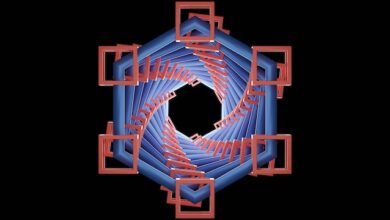Running Low on Space? How to Clear Up Space on Your iPhone

The iPhones we use today are multi-purpose devices. The apps we use for work, socializing, grocery ordering, transportation, financial management, and even health care may all be found on these devices. Because of the many ways in which smartphones are put to use, it is all too simple to exhaust the device’s storage capacity, which may rapidly become an inconvenient and even frustrating situation.
But there’s no need to freak out. Even if you’re almost out of storage space, you shouldn’t panic and feel like you have to erase every photo or get a new phone. To help you out, we’ve compiled a list of simple measures you can take right now to clear some room in your life.
Find Out What Is Taking Up All Your Space In The Storage Unit.
To see which apps are using the most space on your iPhone, go to Settings > General > iPhone Storage. You’ll be able to see exactly what kinds of documents, videos, and software are taking up space on your device. Aim for at least 2GB of storage deletion so you can shoot more photos and install more programs.
Use a Cloud Storage Service To Create a Backup Of Your Photos And Videos.
Photos and videos will quickly become the biggest space eaters on your device. Don’t lose your precious memories forever by deleting them before you’ve backed them up to a cloud storage service like Apple’s iCloud. Keep a backup of your precious memories elsewhere before wiping your iPhone clean.
However, keep in mind that while the first 5GB of iCloud storage is free, each additional 5GB costs 99 cents per month. For those who require even more room, you may read up on alternative, more expensive options here.
Get Rid Of Old Text Messages
While we’re on the subject of text messages, open up the Messages app and purge any old threads you no longer need. The iPhone also provides an option to erase messages automatically. Simply navigate to your device’s Settings, where you’ll find Messages, and from there, select Keep Messages from the menu that appears. There, you’ll see options to preserve texts for 30 days, a year, or indefinitely on your phone.
Delete Apps You’Ve Not Used For Awhile
When you have some spare time, it’s a good idea to uninstall unused software. By going to Settings > General > iPhone Storage, Apple helpfully displays the dates and times that specific apps were utilized.
You can avoid losing app-related data by using offloading. Doing so will ensure that your files and settings are preserved after a reinstallation. To delete anything from your iPhone, go back into Settings, select General, and then touch on Storage again. To unload the app, right-click on it.
Delete Photos And Videos
Return to Settings, touch General, and then click iPhone Storage if you need a quick and easy way to start clearing space without having to pick what to remove or back up to iCloud. Select Review Large Attachments from the drop-down menu that appears below the color-coded bar that displays how much space various programs, images, the operating system, and other configuration options are using. Photos and videos you’ve sent or received in a message thread will appear here; to remove them, choose one with your thumb, swipe it to the left, and then tap the red Delete button.
Clear Cache
Clearing your browser’s cache will help free up some space if you’re really strapped for room after deleting programs, photographs, and videos. Remember, if you do this, you will be logged out of all websites.
In order to delete your cache, Safari users should go to Preferences > Safari > Clear History and Website Data.