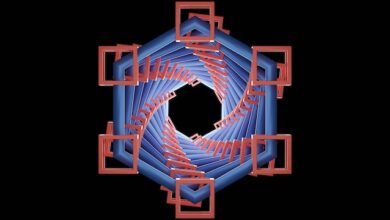Google Sheets’ New Formatting Feature Excites Excel Switchers
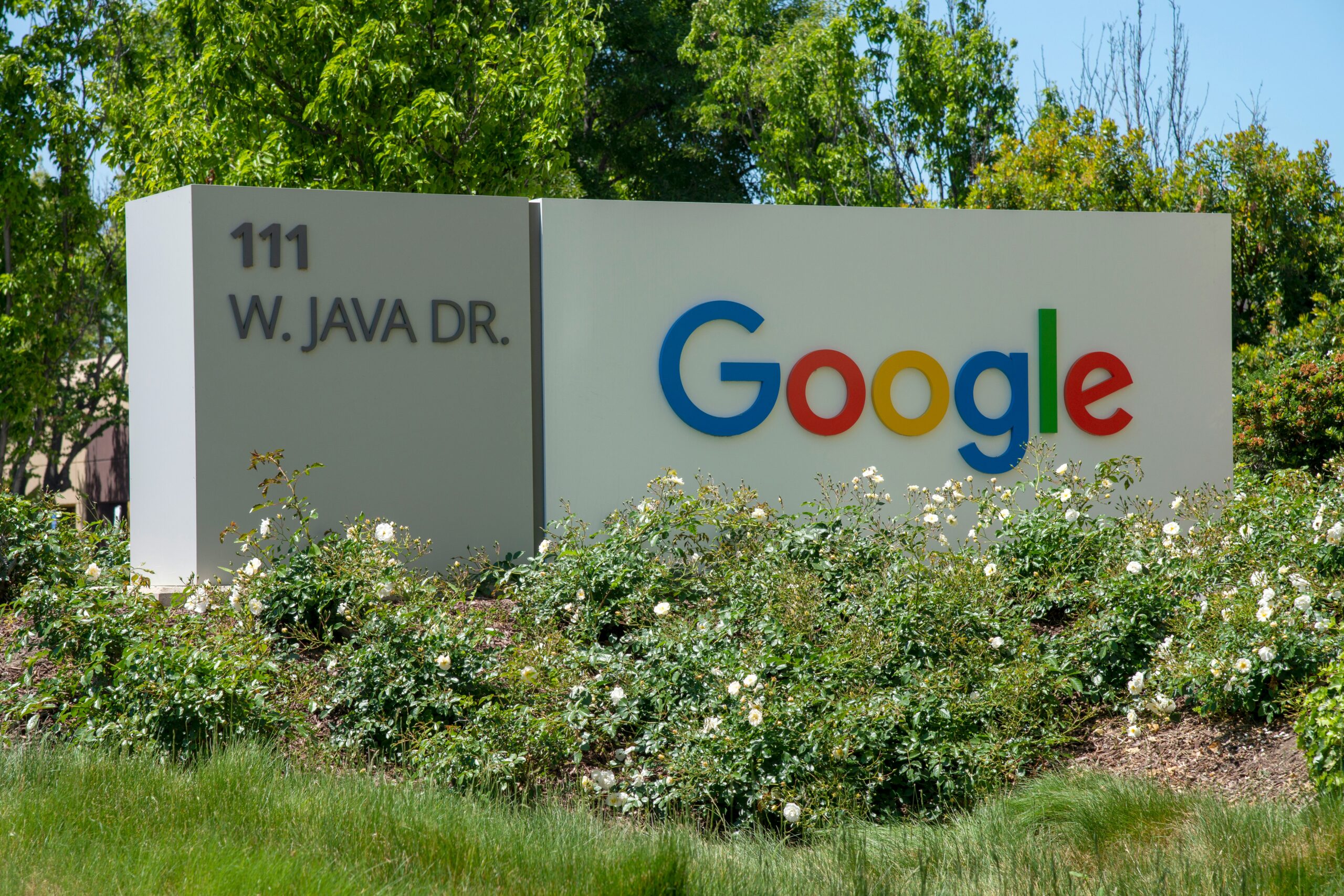
Google Sheets, a popular cloud-based spreadsheet application, has been steadily improving its feature set to compete with Microsoft’s Excel. The latest update from Google Sheets includes a powerful new formatting feature that has caught the attention of users considering switching from Excel. This enhancement promises to make data management and presentation more intuitive and efficient. It’s aligning Google Sheets more closely with the advanced capabilities traditionally associated with Excel.
Overview of the New Formatting Feature
The new formatting feature in Google Sheets introduces advanced conditional formatting options, enhanced custom formatting rules, and an improved user interface for managing these features. Here are some of the key aspects of the update:
- Advanced Conditional Formatting: This allows users to apply formatting rules based on complex conditions. Users can now set up rules that include multiple criteria, nested conditions, and more granular control over the formatting outcomes.
- Custom Formatting Rules: The update provides more flexibility in creating and managing custom formatting rules. Users can now define specific rules for cell colors, text styles, and number formats with greater precision.
- User Interface Enhancements: Google Sheets has streamlined the interface for applying and managing formatting rules. The new design is more intuitive, making it easier for users to access and implement the advanced features without a steep learning curve.
Key Benefits for Users
The introduction of these new formatting features in Google Sheets offers several benefits, particularly for users familiar with Excel who might be considering a switch:
- Improved Data Visualization: Advanced conditional formatting allows users to create more visually appealing and informative spreadsheets. Highlighting critical data points, trends, and anomalies becomes more straightforward, enhancing data interpretation and decision-making.
- Enhanced Productivity: The ability to set up complex formatting rules quickly and efficiently saves time. Users can automate the formatting process, reducing the need for manual adjustments and increasing overall productivity.
- Seamless Transition for Excel Users: For Excel users, the new features in Google Sheets provide a more familiar experience. The advanced conditional formatting and custom rules mirror many of the functionalities they are used to in Excel, easing the transition to a cloud-based platform.
Comparison with Excel
While Excel has long been the gold standard for advanced spreadsheet functionalities, Google Sheets’ latest update narrows the gap significantly. Here’s a comparison of how the new features stack up against Excel:
- Conditional Formatting: Excel offers robust conditional formatting options, allowing users to create intricate rules based on formulas and cell values. Google Sheets’ new update brings its conditional formatting capabilities closer to Excel’s, enabling complex conditions and better customization.
- Custom Rules: Excel users benefit from extensive custom formatting options, including the ability to create custom number formats and text styles. The latest update in Google Sheets enhances its custom rule capabilities, providing similar flexibility and precision.
- User Interface: Excel’s interface for managing formatting rules is comprehensive but can be overwhelming for new users. Google Sheets’ streamlined interface aims to simplify this process, making advanced features more accessible while maintaining powerful functionality.
User Reactions
The response to Google Sheets’ new formatting feature has been overwhelmingly positive, especially among users who have been contemplating a switch from Excel. Online forums and social media platforms are abuzz with discussions about the potential benefits of the update:
- Increased Interest from Business Users: Many business users appreciate the improved data visualization capabilities, which are crucial for creating reports and presentations that communicate insights effectively.
- Positive Feedback from Educators and Students: Educators and students find the new features useful for creating dynamic and interactive spreadsheets, aiding in teaching and learning processes.
- Encouragement for Personal Use: Home users and hobbyists are excited about the ease of use and the ability to create more polished and professional-looking spreadsheets without extensive spreadsheet expertise.
Future Implications
Google Sheets’ continuous improvements, such as this latest formatting feature, indicate a commitment to closing the functionality gap with Excel. This development has several potential implications for the future:
- Increased Adoption: As Google Sheets becomes more powerful and user-friendly, more individuals and organizations might consider adopting it as their primary spreadsheet tool, particularly for its cloud-based advantages.
- Enhanced Competition: The competition between Google Sheets and Excel is likely to drive further innovations from both platforms, benefiting users with more advanced and efficient tools.
- Cross-Platform Collaboration: Improved feature parity between Google Sheets and Excel may encourage more seamless collaboration across platforms, as users can choose the tool that best fits their needs without sacrificing functionality.
Conclusion
Google Sheets’ new formatting feature is a significant step forward in the ongoing competition with Excel. By offering advanced conditional formatting, enhanced custom rules, and a user-friendly interface, Google Sheets is positioning itself as a strong contender in the spreadsheet market. This update not only excites Excel switchers but also promises to enhance productivity and data visualization for all users. As Google continues to innovate, the future of spreadsheet software looks brighter and more competitive than ever.