How to Optimize Your Wi-Fi Network for Faster Speeds and Better Coverage
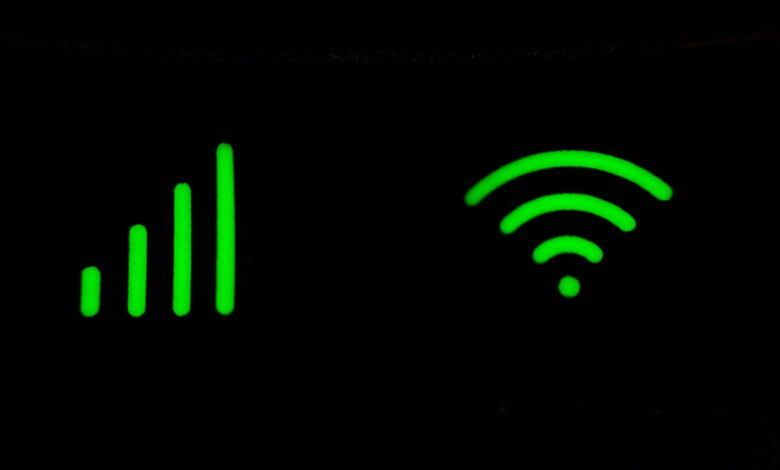
A slow or unreliable Wi-Fi network can be frustrating. Whether you’re streaming, gaming, or working from home, a strong Wi-Fi connection is essential. This guide will walk you through optimizing your Wi-Fi network step by step. By the end, you’ll enjoy faster speeds, better coverage, and a more reliable connection.
Why Optimize Your Wi-Fi Network?
Optimizing your Wi-Fi network offers many benefits:
- Faster Speeds: Enjoy smoother streaming, gaming, and browsing.
- Better Coverage: Eliminate dead zones in your home.
- Improved Reliability: Reduce dropouts and lag.
- Energy Efficiency: Use your devices more efficiently.
What You’ll Need
Before you start, gather these tools and devices:
- Tools:
- Smartphone, tablet, or computer
- Wi-Fi analyzer app (optional but helpful)
- Devices:
- Router (preferably a modern dual-band or tri-band model)
- Wi-Fi extender or mesh network system (optional)
- Ethernet cables (optional)
Step 1: Test Your Current Wi-Fi Speed
Before making changes, test your current Wi-Fi speed to establish a baseline.
- Use a Speed Test Tool: Visit websites like Speedtest.net or use apps like Ookla.
- Run the Test: Connect to your Wi-Fi and run the test on multiple devices.
- Record the Results: Note the download, upload speeds, and ping.
Step 2: Restart Your Router
Sometimes, a simple restart can fix many Wi-Fi issues.
- Unplug the Router: Disconnect it from the power source.
- Wait 30 Seconds: This allows the router to fully reset.
- Plug It Back In: Reconnect the router and wait for it to reboot.
Step 3: Update Your Router’s Firmware
Outdated firmware can cause performance issues.
- Check for Updates: Log in to your router’s admin panel (check the manual for instructions).
- Download Updates: If an update is available, download and install it.
- Reboot the Router: Restart the router after updating.
Step 4: Optimize Router Placement
The location of your router significantly impacts Wi-Fi performance.
- Central Location: Place the router in the center of your home for even coverage.
- Elevate the Router: Put it on a shelf or table to reduce interference.
- Avoid Obstacles: Keep it away from walls, furniture, and metal objects.
- Distance from Devices: Ensure it’s not too far from your most-used devices.
Step 5: Change the Wi-Fi Channel
Wi-Fi channels can get crowded, especially in urban areas.
- Use a Wi-Fi Analyzer App: Apps like NetSpot or Wi-Fi Analyzer can show the least crowded channels.
- Log in to Your Router: Access the admin panel.
- Change the Channel: Switch to a less congested channel (e.g., 1, 6, or 11 for 2.4 GHz).
Step 6: Switch to the 5 GHz Band
The 5 GHz band is faster and less crowded than the 2.4 GHz band.
- Check Router Settings: Ensure your router supports dual-band or tri-band Wi-Fi.
- Separate SSIDs: Give the 2.4 GHz and 5 GHz networks different names.
- Connect to 5 GHz: Use this band for devices that require high speeds (e.g., streaming or gaming).
Step 7: Secure Your Wi-Fi Network
An unsecured network can slow down your connection and expose you to security risks.
- Change the Default Password: Use a strong, unique password for your Wi-Fi.
- Enable WPA3 Encryption: This is the most secure encryption standard.
- Hide Your SSID: Prevent your network from being visible to others (optional).
Step 8: Upgrade Your Router
If your router is old, upgrading can significantly improve performance.
- Choose a Modern Router: Look for features like dual-band or tri-band Wi-Fi, MU-MIMO, and beamforming.
- Set Up the New Router: Follow the manufacturer’s instructions to install and configure it.
- Test the Connection: Run a speed test to compare performance.
Step 9: Use a Wi-Fi Extender or Mesh Network
If you have dead zones, a Wi-Fi extender or mesh network can help.
- Wi-Fi Extender:
- Place the extender halfway between your router and the dead zone.
- Follow the setup instructions to connect it to your network.
- Mesh Network:
- Place the main unit near your router and additional units around your home.
- Use the app to set up and manage the network.
Step 10: Optimize Device Settings
Your devices can also affect Wi-Fi performance.
- Update Software: Ensure all devices have the latest software updates.
- Limit Background Apps: Close apps that use a lot of bandwidth.
- Use Ethernet for Critical Devices: Connect devices like gaming consoles or smart TVs directly to the router with an Ethernet cable.
Step 11: Monitor Network Usage
Identify devices or apps that are using too much bandwidth.
- Use Router Tools: Check your router’s admin panel for usage statistics.
- Set Priorities: Use Quality of Service (QoS) settings to prioritize important devices or activities (e.g., gaming or video calls).
Step 12: Reduce Interference
Other devices and networks can interfere with your Wi-Fi.
- Keep Devices Away: Move cordless phones, microwaves, and baby monitors away from the router.
- Use Wired Connections: For devices like smart TVs or gaming consoles, use Ethernet cables.
- Switch to Less Crowded Channels: As mentioned earlier, use a Wi-Fi analyzer to find the best channel.
Step 13: Test and Adjust
After making changes, test your Wi-Fi performance again.
- Run Speed Tests: Compare the results to your baseline.
- Check Coverage: Walk around your home to ensure there are no dead zones.
- Make Adjustments: If needed, tweak settings or reposition devices.
Tips for Success
- Start Small: Make one change at a time and test its impact.
- Read the Manual: Follow your router’s instructions for optimal settings.
- Ask for Help: Consult online forums or customer support if you’re stuck.
- Be Patient: Optimizing Wi-Fi can take time, but the results are worth it.
Conclusion
Optimizing your Wi-Fi network doesn’t have to be complicated. With the right tools and a little effort, you can enjoy faster speeds, better coverage, and a more reliable connection. Follow this guide, take your time, and enjoy the benefits of a well-optimized Wi-Fi network. Happy browsing!




